Promotional Price File
You can use the Promotional Price File to establish finely tuned promotional prices or cost exceptions applicable to selected groups of products and for selected groups of customers. The Promotional Pricing File includes provisions for special pricing, special costs, rebates, overbills and contributions to funds such as for company trips and co-op advertising. It can also be utilized as an easy way to set up permanent pricing for special customers such as national accounts, employee accounts and Cost Plus accounts. Promotions that reduce your purchasing cost from your suppliers can also be maintained in this file.
When setting up promotions, you can use many options, such as quantity breaks, transaction types, and restrictions.
Always try to set up the Promotional Pricing File records in a similar structure as the corresponding Price File records. For example, if the Price File contains three quantity breaks, enter three quantity breaks in the Promotional Pricing File with the respective promotional prices. This structure allows for maximum flexibility in the future, and allows the price programs to find exact promotional information that relates to each quantity within the Price File record. We also recommend that, when a promotion contains quantity breaks, you set them to the same quantities that are in the Price File whenever possible. The system still resolves promotional prices based on the rules of the system, regardless of these quantity breaks, but it will be much easier for users to audit an assigned price if the files are consistent.
If you have separate prices by transaction type (inventory vs. direct) or restrictions, ensure your promotion records also consider them. For example, if you have a price for inventory and a price for direct in your Price File, be careful when you set up a promotion for those items. If the promotion is only for inventory, enter the Transaction Type I in the Promotional Pricing File. If you left the transaction type blank in the Promotional Pricing File, which indicates any transaction type, then even direct ship sales could pick up that promotional price.
Promotional Pricing Records can be flagged with one of the following Active Codes:
-
Active A - indicates that an active promotional pricing exception record exists based on Company, Branch, Region, Marketing Program, Display Type, etc. These pricing exceptions are based on a group of customers and not individual customer accounts.
-
Active B - indicates that an active promotional pricing record exists based on an assignment to specific customer accounts. These entries would be found on the F9 panel of the BILLTO file, or BILLTO > Options > Price Exceptions in Navigator.
-
Active F - indicates a future promotional price record.
-
Active H - indicates an expired promotional price record.
To create a new Promotional Pricing File, click Records and then select Create.
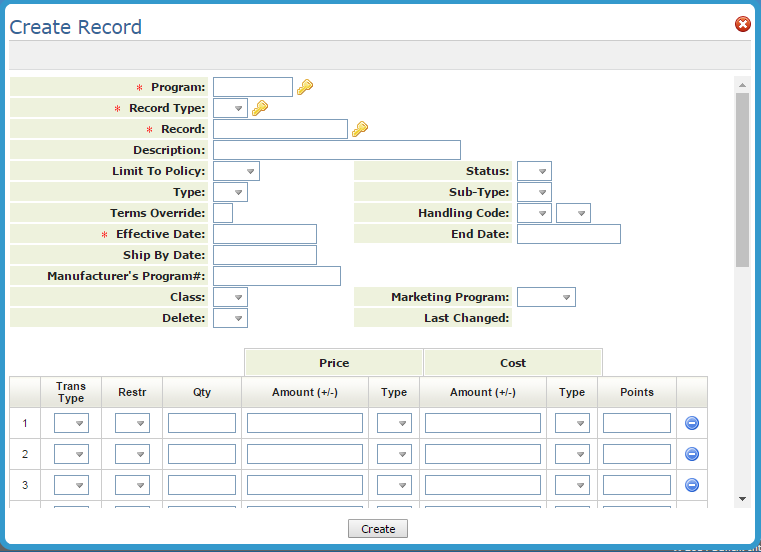
Scroll down to see the rest of the settings.
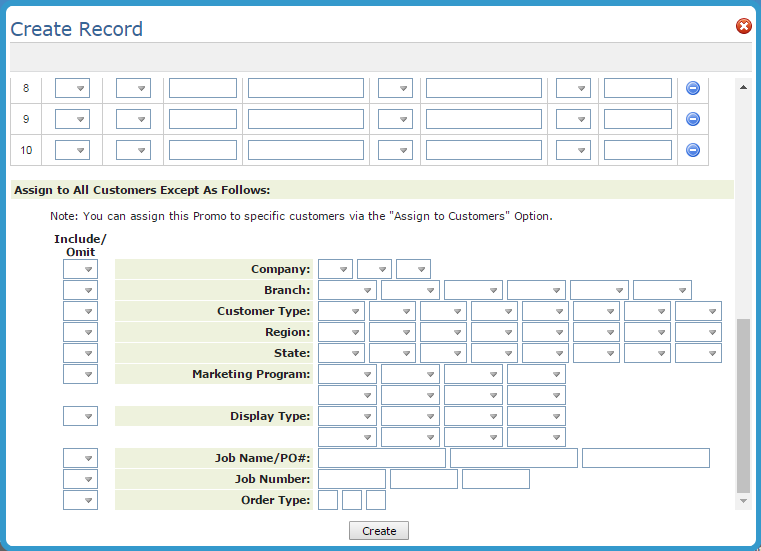
| Field Name | Description/Instructions | ||||||||||||||||||
| Description | Brief description of the promotional price being entered. This description appears on the Promotional Pricing File search and on the Promotional Pricing File listings. | ||||||||||||||||||
| Limit to Policy | Optional item policy code that limits the promotion to items that include the policy code you enter. For example, if you enter policy DI in the field, the promotion is considered only if the item being ordered contains policy DI in one of the Item File Policy fields. You can use this field to link promotions that automatically apply to items with policy codes such as SP (special) or DI (discontinued). | ||||||||||||||||||
| Status | Optional status code that limits the promotion to serial numbers that contain the status code you enter. This status code relates to the status code at the serial number level only. For example, you could enter status code Z (indicating bargain price, priced to go, and so on) on certain serial numbers. Then, you can create a promotion with a limit to status Z. The promotion would apply only to serial numbers that have a status code of Z. Using this feature, you could establish promotions that apply to such items as aged serial numbers, small shade/dye lots or discontinued items. | ||||||||||||||||||
| Type |
Enter one of the three valid promotion type codes:
The type code appears on the Order Entry screen if a Promotional Price File is used. It is also one of the report selection parameters used when listing the Promotional Pricing File. These codes are also included in the Pricing Methods section of the Classification Codes File and each one has a Sales Analysis screen available. This means you can track the overall profitability of manufacturer-based promotions versus in-house promotions, and so on. |
||||||||||||||||||
| Sub-type | User-defined one-character code to further categorize the promotion. It is one of the report selection parameters when listing the Promotional Pricing File. Use this code to categorize promotions that include rebates from manufacturers or suppliers. For example, Armstrong World Industries has different rebate programs, such as Competitive Pricing and STP. Enter C or S to identify them. Other manufacturers might also require you to code the type of promotion for reporting purposes. These codes can help select specific types of transaction when trading information via EDI or tape with your suppliers. | ||||||||||||||||||
| Terms Override | Use this field only if special payment terms are applied when this promotional price is given. Enter a valid terms code. Terms codes are set up in the Payment Terms File. Whenever this promotional price is used, this field overrides any normal terms for the customer or the product and is displayed on the Order Entry screen. This feature is applicable only if your terms are by product. | ||||||||||||||||||
| Handling Code |
The first Handling Code field can contain entries affecting the price and fund amount. The second handling code field is for codes affecting the cost or rebate portion of a promotion. Code 2 causes rebates applied to direct shipments to remain separate from the purchasing cost. Normally, when a rebate is applied to a direct ship, the net purchase cost is reduced by the amount of the rebate and no rebate is claimed. The original purchase is created at the cost minus the rebate. Code 2 treats the direct ship similar to a sale from inventory including a rebate. The purchase order keeps the rebate separate from the original cost. The supplier invoices for the original (higher) cost and issues a rebate later. |
||||||||||||||||||
| Effective Date | Date on which this promotion should be activated. If you enter today's date or earlier, the promotion takes effect immediately. | ||||||||||||||||||
| Ending Date | Date on which the promotion expires. If this date is earlier than today, the promotion is already considered expired. If this date is equal to today's date, the promotion is on its last day, but still active. Expired promotions remain in the file so they can easily be reactivated by changing the expiration date. Promotions are only dropped from the file if deleted, by entering D in the D/Del field. | ||||||||||||||||||
| ShipBy Date | This field allows for improved monitoring of active and expired pricing. It provides greater synchronization with your supplier's system. The ShipBy date is not considered during Order Entry. This date is analyzed only when the order is invoiced using the Order Pricing Analysis Report. When running the Invoicing by Status Code Program, a Pricing Analysis Report can be generated to flag all lines with promotional pricing that has passed the ShipBy date. You then decide if the promotional price should be changed or accepted. | ||||||||||||||||||
| Manufacturer Program # | Use this field only if this is a manufacturer- or supplier-sponsored promotion and you have assigned a different program number the manufacturer or supplier number. If you trade information with this manufacturer or supplier, the EDI or tape include this number if provided in this field, or your promotion number if not provided. | ||||||||||||||||||
| Class | Use this field to categorize and list promos using the Promotional Listing. To include or omit promos when printing price lists. For example, you can have promo classes that determine whether or not a promo should be included on a price list. | ||||||||||||||||||
| Marketing Program |
This field is normally used only for overbills and points only promotions. This field directs the overbilled dollars, or the points (or both), to funds that have been entered in the Fund File for participating customers. All funds relate to a marketing program which has been set up in the Classification Codes File. You must enter the three-character marketing program code in this field to link this promotional record with any funds set up for the marketing programs. Steps for setting up funds for a marketing program:
By using the above method, you can have any number of marketing programs running simultaneously; every customer can participate in as many of them as they or you want. |
||||||||||||||||||
| Delete | Enter D in this field to delete the promotional record. When deleting a promotional record, also change the expiration date to yesterday's date. Deleted records are not actually purged from the system until certain automatic maintenance jobs are run. | ||||||||||||||||||
| Last Change | This field is automatically updated. It displays the date the promotional record was last changed. | ||||||||||||||||||
| Price and Cost Fields | |||||||||||||||||||
| Tran Typ |
This column can contain the following transaction type entries:
Special orders use the I code, since they are sold as if from stock. |
||||||||||||||||||
| Restr. |
Restriction codes are user defined via the File Management application. Some examples of restriction codes are:
Only when an order entry operator specifies a restriction code in the R field on their screen does the system look only for a pricing line with that code. For example, if an operator enters C for cut, the system only accepts a price with the restriction code C, or with no restriction code. If an operator checks for a management authorized reduced price (by entering code M) the system will only accepts a price with the restriction code M, or with no restriction code. If you sell rolled goods, you should be aware of the roll/cut/balance three-way pricing option, which changes the way in which the R, C, and M codes are used in the Price and Promotional Pricing Files. Refer to the Company Settings program on the System Settings Menu. |
||||||||||||||||||
| Qty | Enter a quantity if this line is only applicable through this quantity. For example, if the price applies only to quantity up to 79, enter 79 here. The quantity must always be expressed in the item's native unit of measure. For example, if tile has a native unit of measure of SF, then it is assumed any quantity entered in a promotional for tile relates to SF. | ||||||||||||||||||
| Price/Amount | Price, percentage, or dollar amount. The meaning of the entry in this field is defined by the Type field. | ||||||||||||||||||
| Type |
This field defines the Amount field described above. Enter one of the following codes, or leave blank if this promotion does not affect pricing.
The following examples show how the Amount field and the Type field work together:
|
||||||||||||||||||
| Cost/Amount | Cost, percentage, or dollar amount is entered in this field if cost is affected by the promotion. The meaning of your entry in this field is defined by the Type field. | ||||||||||||||||||
| Type |
This field defines the Amount field. Enter one of the following codes, or leave blank if this promotion does not affect cost.
Entries that affect cost work differently when selling stock than when selling direct ship orders. When selling stock, cost reductions are considered pending rebates. It is expected that the supplier or manufacturer will issue you payment for the rebate amount for all sales utilizing the promotion. Rebates are clearly distinguished from the value of the inventory used. The actual value minus the rebate is used to calculate cost of sales and gross profit. Inventory is always reduced by the actual value. When selling direct shipments, cost reductions are not considered pending rebates, because you have not yet purchased the material. It is expected, however, that the supplier's invoice to you will reflect the lower costs. The purchase order, which is automatically created when entering direct shipments, will reflect the lower cost. All sales analysis reports and screens will reflect the lower cost for both stock and direct ship orders. You can assign different promotional prices and costs for stock versus direct shipments by using the Transaction Type field. Refer to the examples in this section. Promotions that apply to the purchasing account (account #00001) work similar to direct ship promotions, in that cost reductions directly affect the cost that appears on the purchase order. For example, you could enter a new lower cost and the C code in this field for a period of time. If that promotion is applied to the purchasing account, then purchase orders issued during that period of time will reflect the reduced cost. |
||||||||||||||||||
| Points |
This field can be used to assign points for a promotion. The points have no dollar value as far as accounting is concerned. They can, however, translate to prizes, dollar values, or merchandise. Points can be assigned to a fund or simply listed on reports that show total points. A promotion record can have a promotional price or promotional points, or both. For example, you can run an entire promotional campaign without any special prices using only points. Then the total points can be tabulated for each customer and translated into prizes or other compensation. The Points field is a five-digit numeric field. Points usually relate to each unit sold. For example, if you enter 200 points on the Promotional Pricing screen for vinyl sold by the SY, then each SY sold will get 200 points. One hundred SY would earn 20,000 points. Conversely, credits will reduce points. When using the Fund File, you can further define the use of points and specify whether points are per unit sold or per dollar sold. |
||||||||||||||||||
|
Assignment Fields Use these fields to assign the promotion. You can use the available option Assign to Customer to assign the promotion to individual accounts or a range of accounts. You can mix these Assignment Fields and the Assign to Customer options. Entering a specific account number overrides any entry on the Assignment Fields Therefore, even if an account would have been excluded based on the Include/Omit options, entering the account number on the Assign to Customer option will include that account. You can also assign the promotion to any account in their Billto File record on the Pricing Exceptions screen. You can use these options creatively to navigate complex promotion restrictions. |
|||||||||||||||||||
|
When considering how to assign promotion to customers, make sure you understand the versatility of the Marketing Program and Display Type fields. Unlike the State, Region or Customer Type fields which allow only a single entry per customer, the Marketing Program and Display Type fields let a customer to have up to 20 entries each. This means that you can define a group of customers by creating a new Marketing Program or Display Type entry. Define the marketing program or display type using the Classification Codes File. In the Classification Codes File, you can enter a 30-character basic description and use the Notepads feature to add details. Enter that marketing program or display type code in the Billto File of all applicable accounts using the Codes screen in the Billto File program. For example, if a supplier is sponsoring a promotion for a group of your customers, you could create a marketing program code in the Classification Codes File and assign that code to the customers specified by the supplier. Then, when creating the promotional price records, simply assign it to that marketing program. Use I to include, and enter the marketing program code. Marketing programs and display types work identically in terms of how they are created and assigned. However, display types should be used to identify the customers who have certain displays or sample sets. Most of the Assignment fields are self-explanatory. Three of the options are explained below |
|||||||||||||||||||
| Job Name/PO# | You can assign a single promotion to up to three job names or customer purchase order numbers. The system always checks this entry against both the Job Name and Customer PO# fields on the Order Entry Header screen. The promotion is used only if there is a match against one of those fields. When you assign a promotion to a job name or purchase order number, do not also assign it to specific account numbers. This is because the job name parameter works like all other include/omit promotion parameters. It is in an OR relationship to account number assignments, not an AND relationship. Therefore, if you assign a promotion to an account number and a job name, the promotion is used if an order contains either the account number or the job name. If a job promotion is only for a single account, simply assign a job name that is unique to that account. You may want to integrate an account number into the job name. The unique aspect of this feature is that it can carry a price for a job regardless of the accounts working on that job. | ||||||||||||||||||
| Job Number | This parameter works exactly as described above for Job Names, except that it is related to the five-digit Job Number field on the Order Entry Header screen. | ||||||||||||||||||
| Order Types | This parameter works exactly as described above for Job Names and Job Description numbers, except that it relates to the Order Type field on the Order Entry Header screen. This can be a handy way of omitting credits (type C) or holds (type H). | ||||||||||||||||||
Use this option to assign promotions to individual accounts or a range of accounts.
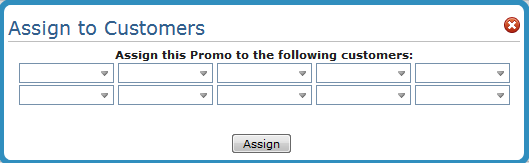
Entering a specific account number overrides any entry on the Assignment Fields. Therefore, even if an account would have been excluded based on the Include/Omit options, entering the account number on the Assign to Customer option will include that account. You can also assign the promotion to any account in their Billto File record on the Pricing Exceptions screen. You can use these options creatively to navigate complex promotion restrictions.
Use these methods to restrict or lock out certain customers from purchasing certain products.
- A promotion can be given the program number LOCK. Although the program number itself has no function, it should be a meaningful code. Promotions can be searched by program number. The promotion applies to the specified manufacturers.
- A promotion price of 99999.99 indicates that the promotion is a lock out, not an actual price. Any time the system presents the price as 99999.99, it issues a message saying the customer cannot purchase this item. The promotion must be coded as type F (fixed) so that only this promotion is used.
- A promotion can be assigned to all customers except the customers in a particular marketing proÂgram. Therefore, all customers are locked out of purchasing these restricted products, except for those in the specified marketing program.
Normally, the system looks for the promotion that offers the lowest price. An F promotion is always used without regard to any other applicable prices or promotions. This lockout promotion also prevents these products from appearing on customized price lists for the locked out customers.
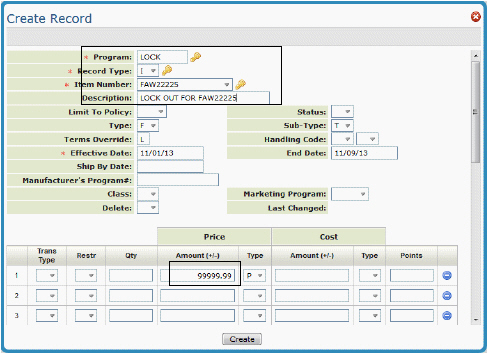
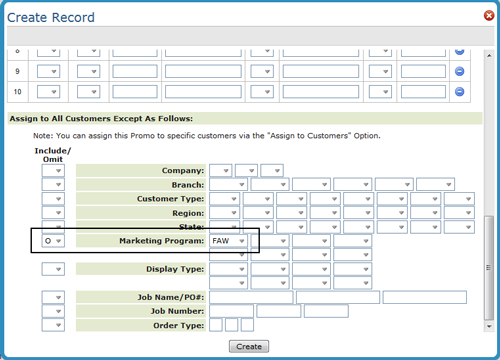
This file offers features that support a sales model in which the distributor receives a commission from the sale of material that is shipped directly from the Supplier to the customer. We refer to this sales model as the brokerage model. Sales generated using the brokerage model are referred as brokerage sales. The features include support for tracking the sale of the material to the customer with all of the normal accounts receivable procedures. You can have the system generate a new receivable at the time payment is made by the customer and applied to their invoice, which represents the commission component of the sale.
The brokerage model of pricing works with the direct ship functionality in the system. It assumes you are acting as a broker for a supplier and works as follows:
- The customer order is entered as a direct ship.
- The pricing which the order uses is based on a promotional price record. This record can be assigned in the usual manner but should be limited to direct-ship transactions. The special promotional price options forces the sell price to also be used as the cost. This is because your profit is represented by the commission, and you are merely passing the supplier's invoice to the customer through your system. The commission on the sale is represented as a rebate. This model allows the sale to be recorded at a zero percent gross profit, except for the affect of the rebate.
- The order can be tracked, changed, and viewed using the regular order processing and inquiry options. The order is included in all open order reports and statistics.
- When the customer's direct ship order is invoiced, the rebate can be tracked or claimed from the supplier using traditional rebate reports. However, the following feature is more effective at tracking brokerage sales.
- At the time payment is applied and posted to the customer's invoice (partial payment is sufficient), the system calculates the total rebate for all lines on that invoice and creates a new receivable on the A/R ledger of the Billto File which is linked to this supplier. See AR Supplier / Billto Cross-Reference File for more information. Therefore, the payment by the customer, which you are tracking on behalf of the supplier, triggers your true receivable which is the commission due from the supplier.
To implement the system's Brokerage Business functionality it is necessary to establish a promotional price that activates the brokerage pricing for direct shipments. In order to do so, create a promotional price record which:
- uses a handling code B in the first position of the Promotional File Hdlg Cd field, and a handling code 2 in the second position of the Hdlg Code field. The system breaks out the rebate/commission if the promotional record has a handling code 2 in the second position of the Promotional File Hdlg Cd field. Otherwise, the rebate/ commission is treated as a net/reduced bill (cost - rebate = net cost). Not using handling code 2 results in the rebate not being kept sepaÂrately throughout the system, and prevents the automatic posting of a commission invoice.
- Limit the promotion to direct ships by entering D in the Tran-Typ column and enter the rebate as either a dollar or percent variable.
- The promotional price record can also contain a promotional price component entered as either a dollar or percent variable.
The following Promotional Pricing Screen is set up for brokerage model pricing, in which a ½ of a percentage commission is tracked using the rebate fields. The handling code B indicates brokerage pricing, which forces the price of the material to also be used as the cost. The rebate represents the entire gross profit. Handling code 2 causes the rebate to be stored separately from the cost, which is later recorded as a commission invoice due from the supplier.
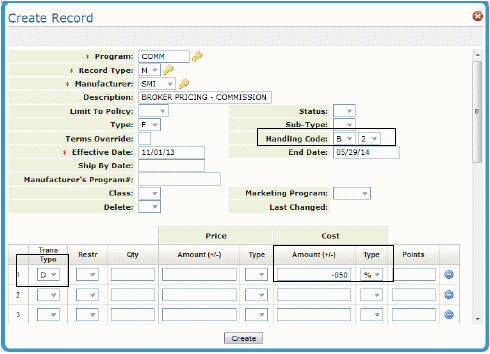
You should assign this promotional price to only certain customers or to only certain orders. Scroll down the window until you get to the Assignment Fields. The screen below shows an assignment only to orders which are processed with the job name/ PO number commission.
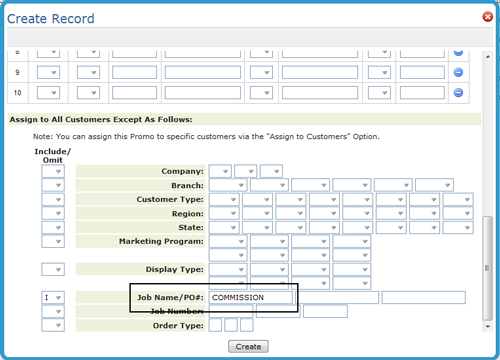
Other Parts of the System that Brokerage Pricing
You must establish a cross reference for each brokerage supplier to a Billto File account number. This is done using the AR Supplier/Billto Cross Reference File (ACT 11). In order for the system to generate a new receivable due from the supplier, the A/R Supplier/ Billto Cross-reference feature must be configured on your system. An invoice is considered by the AR system to be a brokerage sale if it is a direct shipment, with rebates, for a supplier that has a cross reference to a Billto File account in the AR Supplier/Billto Cross Reference File.
- Manufacturer’s Rebate Matrix Table - FIL 32
- Customer Special Price File - FIL 18
- Invoicing Pricing & Promotions Pricing ShipBy Analysis Rpt
- List Promotional Pricing File - RMF 111
- Promotional Sales Reports - RPT 359
